Christmas and New Year Savings!
Get 25% discount on Master Voyager until January 10, 2013.
Home > Support > Online Help Manual > How to use Master Voyager > How to create encrypted USB Flash Drive > Create empty secure zone on encrypted USB Flash Drive
When usb flash drive is opened you see the available operations.
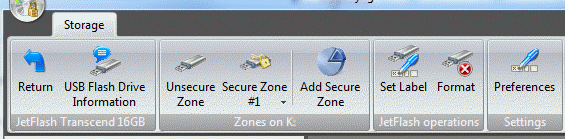
Please take a look at "Secure Zones on K:" frame. You see two icons there: "Unsecure Zone" and "Add Secure Zone".
By clicking the Unsecure Zone button, you open the root folder of the opened media in the current active files panel.
Creating an empty Secure Zone
Click the Add Secure Zone button to add first secure zone.
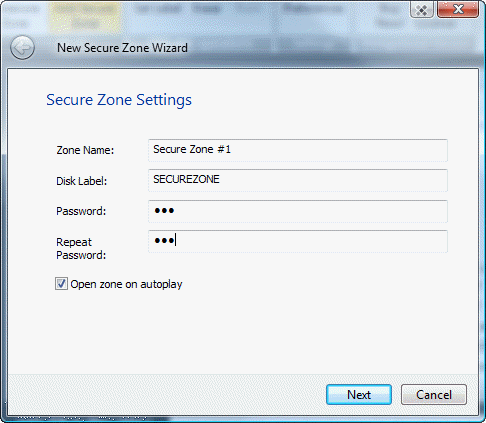
Type the zone name, for example "Documents". And enter password. Click Next
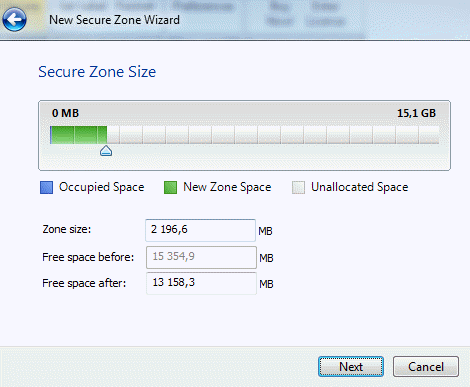
Christmas and New Year Savings!
Get 25% discount on Master Voyager until January 10, 2013.
Self Defence Package
3 product bundle (CD Encryption + USB Encryption + File Encryption + Drive Encryption) at a special price
Subscribe to our Newsletter.
Get notified about new products releases, new significant updates of existing products. Be first to know about short season's discounts and special offers.
Master Voyager Home Edition 3.35
November 13, 2016
Improved compatibility with Windows 10.![]()
Master Voyager Home Edition 3.32
January 11, 2015
Fixed incompatibility problem of the licensing system with the 2016 year.![]()
Master Voyager Home Edition 3.31
November 10, 2014