Christmas and New Year Savings!
Get 25% discount on Master Voyager until January 10, 2013.
Home > Support > Online Help Manual > How to use Master Voyager > How to create an encrypted CD/DVD/BD > Undestanding the interface state
The screenshot below displays the Master Voyager interface after adding new secure zone to CD.
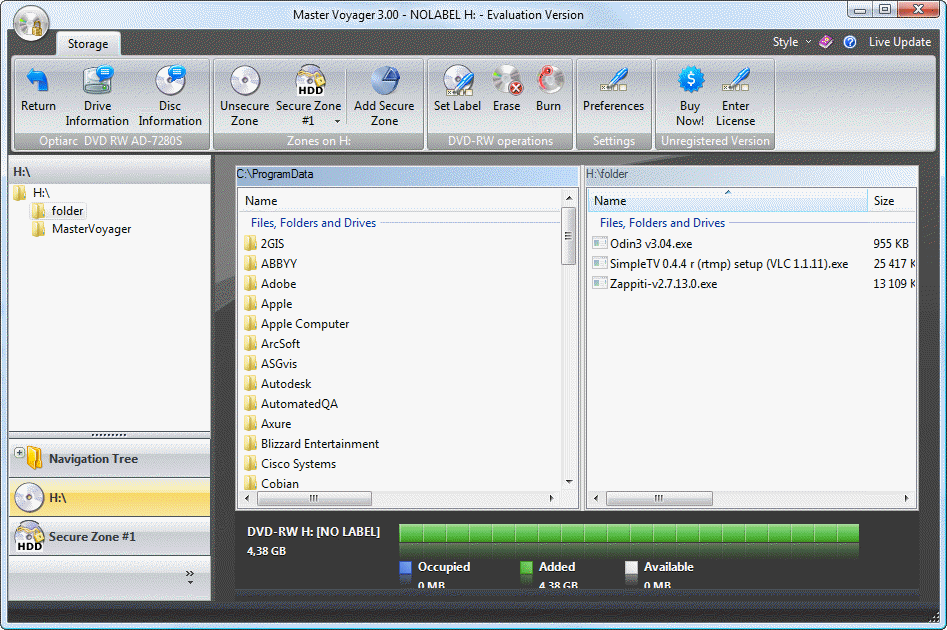
It is important to understant the icons displayed in the application interface in this state.
You see the HDD caption on the added Secure Zone button. It means, that secure zone is currently located in the temporary folder on your HDD. It has not burned to the CD yet.
We need to add files to the secure zone before we burn it to the cd.
IMPORTANT: Please note, after burning all data to the CD, it will be impossible to modify content of the secure zone: impossible to rename, remove files in the secure zone. Impossible to add new files to the secure zone. So, it is very important to plane the layout and structure of the secure zone.
When clicking the Down Arrow - the list of operations of current secure zone is displayed.
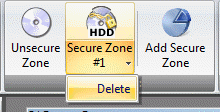
By clicking the new zone icon on the toolbar you activate it in the active files pane and activates the zone navitation tree on the left.
Now, we created empty secure zone, but now it is time to add files to the Secure Zone.
Christmas and New Year Savings!
Get 25% discount on Master Voyager until January 10, 2013.
Self Defence Package
3 product bundle (CD Encryption + USB Encryption + File Encryption + Drive Encryption) at a special price
Subscribe to our Newsletter.
Get notified about new products releases, new significant updates of existing products. Be first to know about short season's discounts and special offers.
Master Voyager Home Edition 3.35
November 13, 2016
Improved compatibility with Windows 10.![]()
Master Voyager Home Edition 3.32
January 11, 2015
Fixed incompatibility problem of the licensing system with the 2016 year.![]()
Master Voyager Home Edition 3.31
November 10, 2014