Christmas and New Year Savings!
Get 25% discount on Master Voyager until January 10, 2013.
Home > Support > Online Help Manual > How to use Master Voyager > How to create an encrypted CD/DVD/BD > How to use encrypted cd > Using Master Voyager (main program)
If we open the burned CD we see the following:
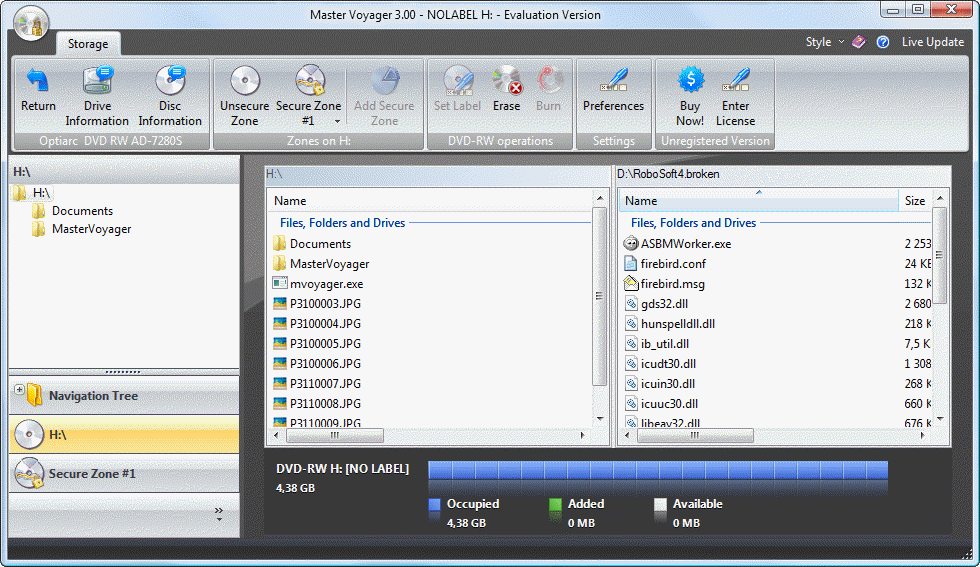
As you see there is no HDD caption on the zone button because the zone is now on the cd.
If we click the secure zone - Master Voyager asks password
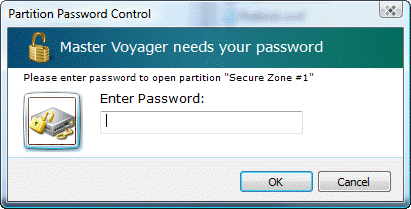
When zone is opened, you can launch files and documents from it as from regular drive.
On the first screenshot the Add Zone Button is disabled. It is because there is no enough free space on this DVD-RW (we created a 4.3 gb secure zone in the previous tutorial).
But usually it is possible to create additional secure zones when CD has enough space on it.
Christmas and New Year Savings!
Get 25% discount on Master Voyager until January 10, 2013.
Self Defence Package
3 product bundle (CD Encryption + USB Encryption + File Encryption + Drive Encryption) at a special price
Subscribe to our Newsletter.
Get notified about new products releases, new significant updates of existing products. Be first to know about short season's discounts and special offers.
Master Voyager Home Edition 3.35
November 13, 2016
Improved compatibility with Windows 10.![]()
Master Voyager Home Edition 3.32
January 11, 2015
Fixed incompatibility problem of the licensing system with the 2016 year.![]()
Master Voyager Home Edition 3.31
November 10, 2014