Christmas and New Year Savings!
Get 25% discount on Master Voyager until January 10, 2013.
Home > Support > Online Help Manual > How to use Master Voyager > How to create an encrypted CD/DVD/BD > Add files to the secure zone
Activate the newly created secure zone in the active files panel.
Click the zone button on the toolbar to activate it.
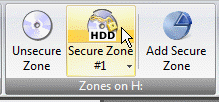
Currently, our zone is empty (when you clicked it, it has been mounted as drive O:)
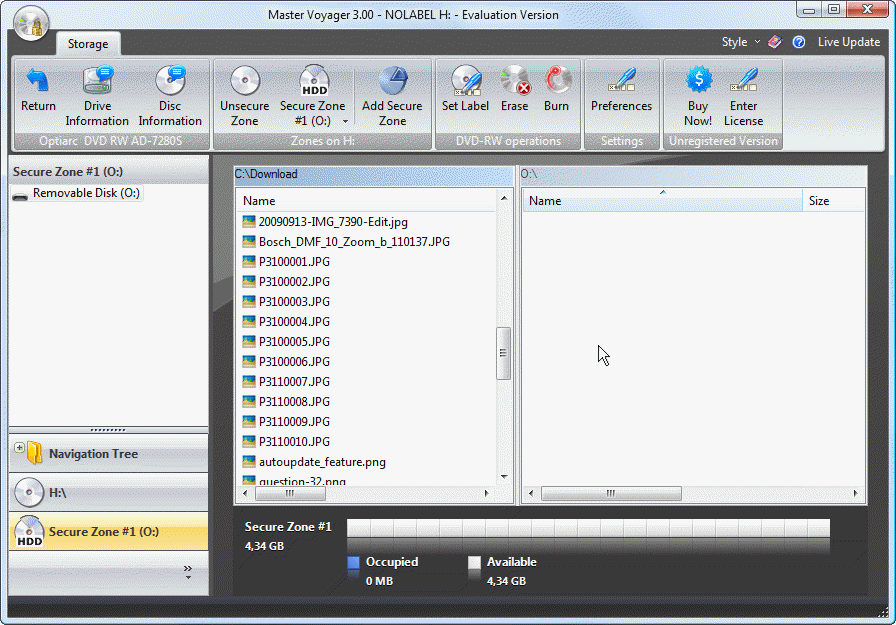
Drag and drop files from the inactive files pane to the active files pane.
Drag files from external application (for ex. Windows Explorer) to the O:\ files panel.
Click the white space and choose "Create Folder..." to create subfolder in the Secure Zone.
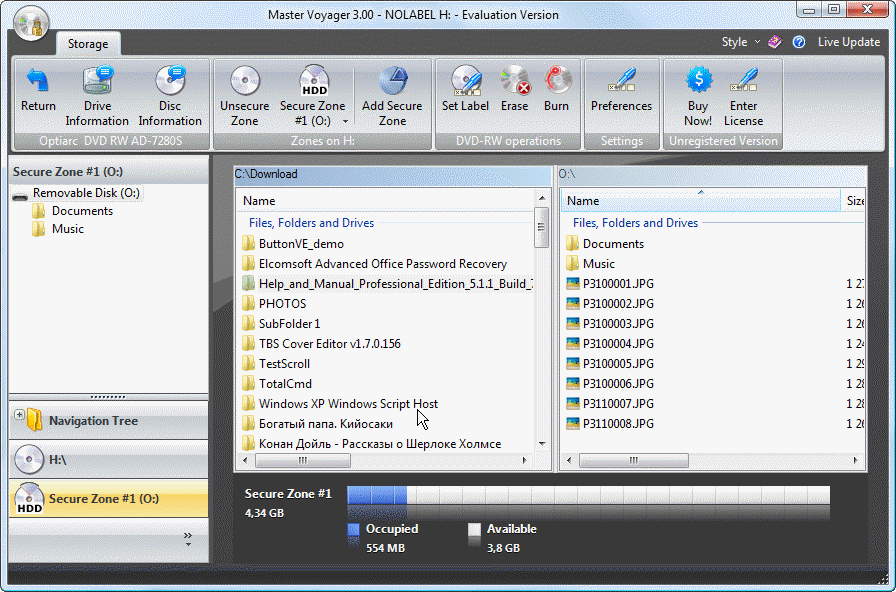
On the screenshot above we created two folders Documents and Music and added 500 mb of files there and added several JPEG files to the root folder of the secure zone.
Now it is time to burn secure zone to the CD. As you remember, the zone is currently located in the temporary folder on HDD. It will be deleted after moving data to CD automatically.
Christmas and New Year Savings!
Get 25% discount on Master Voyager until January 10, 2013.
Self Defence Package
3 product bundle (CD Encryption + USB Encryption + File Encryption + Drive Encryption) at a special price
Subscribe to our Newsletter.
Get notified about new products releases, new significant updates of existing products. Be first to know about short season's discounts and special offers.
Master Voyager Home Edition 3.35
November 13, 2016
Improved compatibility with Windows 10.![]()
Master Voyager Home Edition 3.32
January 11, 2015
Fixed incompatibility problem of the licensing system with the 2016 year.![]()
Master Voyager Home Edition 3.31
November 10, 2014